VMware NSX | L3 Routing | Logical Router | NSX Edge Installation
Topology Diagram:
NSX Edge:
It is the communication between NSX world and physical world.
NSX Edge is a gateway service that provides access to physical and virtual networks for VMs. NSX Edge can be installed as a distributed virtual router or as a services gateway.
It can be used as DHCP server , VPN , Loadbalancer , NAT, Firewall.
Following are the Steps to Install NSX Edge:
Step1:Use Installation Type as Edge Service Gateway. for quick installation you can uncheck "Deploy NSX Edge" if this is checked you need to manually configure each settings.
Step3:Specify the Installation host details. here Im Installing in ESXi Host1 through shared datastore via iSCSI interface.
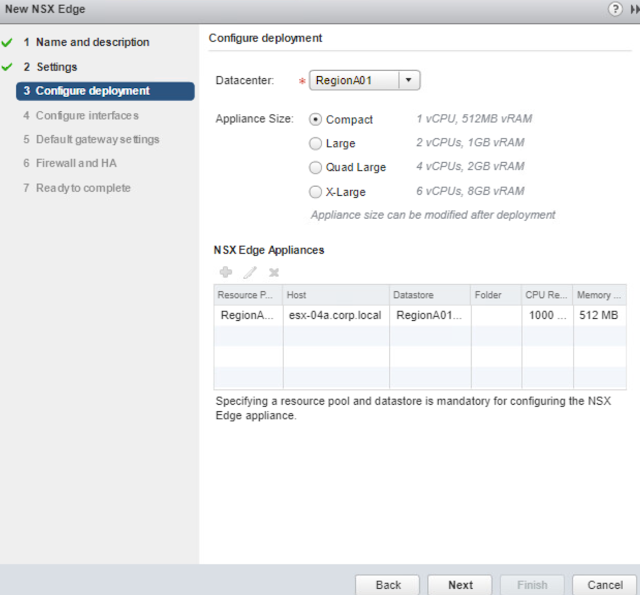
Step4: Create Internal and uplinks
Internal links are links which are connected to virtual world, with interface ip address: 192.168.10.1/29
Step5: You can enable or disable firewall policies with action as accept or deny.
Final Step: Verify the configuration and click on Finish option to complete the installation
Installation is in Progress:-
Logical Router:
It is the communication within NSX world. via Logical switches.
Following are the Steps to Install NSX Logical Router:
Step2:Specify the Installation host details. here Im Installing in ESXi Host1 through shared datastore via iSCSI interface.
Step3: Create Internal and uplinks
Internal links are links which are connected to virtual world server side, with interface ip address:
a)WEB Servers:172.16.60.0/24 ------------>INTERNAL
b)Windows O.S : 172.16.70.0/24----------->INTERNAL
c)Transit link: 192.168.10.0/29 ----------->UPLINK
Step4: Since we created uplink we can specify default gateway which acts as default route to that ip address. Here our NSX Edge router will be our default gateway.
VERIFICATION:-
From windows PC(172.16.70.0/24) we are able to ping to fin-web01(172.16.60.20) and fin-db01(172.16.60.22)
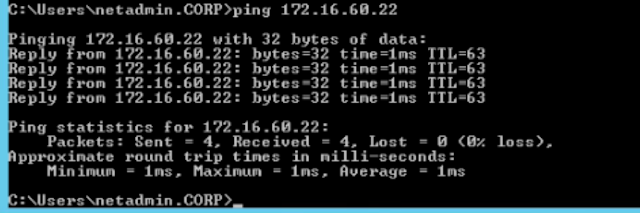
ISSUE:
From fin-db01(172.16.60.22) we are able to ping 192.168.10.2 however we are unable to ping 192.168.10.1.
From fin-db01(172.16.60.22) we are able to ping 192.168.10.1 Successfully!!
NSX Edge:
It is the communication between NSX world and physical world.
NSX Edge is a gateway service that provides access to physical and virtual networks for VMs. NSX Edge can be installed as a distributed virtual router or as a services gateway.
It can be used as DHCP server , VPN , Loadbalancer , NAT, Firewall.
Following are the Steps to Install NSX Edge:
Step1:Use Installation Type as Edge Service Gateway. for quick installation you can uncheck "Deploy NSX Edge" if this is checked you need to manually configure each settings.
Step2: Create Login credentials, password has to be 12digits. also enable SSH Access to the Edge Router.
Step3:Specify the Installation host details. here Im Installing in ESXi Host1 through shared datastore via iSCSI interface.
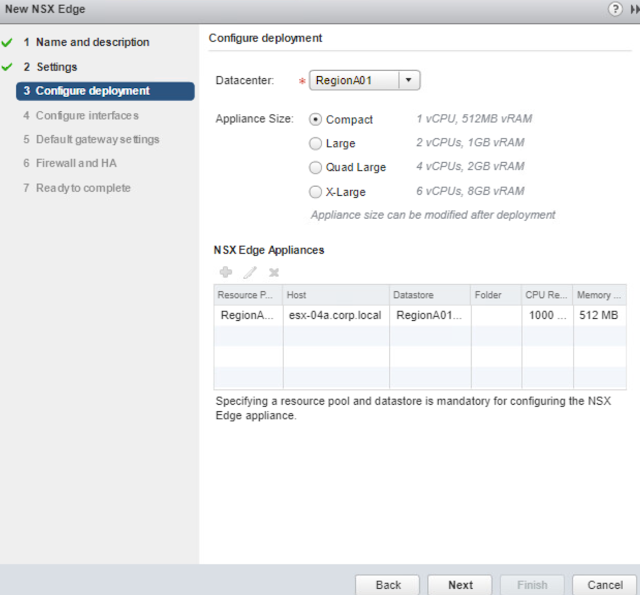
Step4: Create Internal and uplinks
Internal links are links which are connected to virtual world, with interface ip address: 192.168.10.1/29
Step5: Create Uplinks links which are connected to Physical world,
Step5: Since we created uplink we can specify default gateway which acts as default route to that ip address.
Step5: You can enable or disable firewall policies with action as accept or deny.
Final Step: Verify the configuration and click on Finish option to complete the installation
Installation is in Progress:-
Installation Completed:
Logical Router:
It is the communication within NSX world. via Logical switches.
Following are the Steps to Install NSX Logical Router:
Step1:Use Installation Type as Logical Router, for quick installation you can uncheck "Deploy NSX Edge" if this is checked you need to manually configure each settings.
Step2:Specify the Installation host details. here Im Installing in ESXi Host1 through shared datastore via iSCSI interface.
Step3: Create Internal and uplinks
Internal links are links which are connected to virtual world server side, with interface ip address:
a)WEB Servers:172.16.60.0/24 ------------>INTERNAL
b)Windows O.S : 172.16.70.0/24----------->INTERNAL
c)Transit link: 192.168.10.0/29 ----------->UPLINK
Step4: Since we created uplink we can specify default gateway which acts as default route to that ip address. Here our NSX Edge router will be our default gateway.
Final Step: Verify the configuration and click on Finish option to complete the installation
Installation is in Progress:-
Installation Completed: -
VERIFICATION:-
From windows PC(172.16.70.0/24) we are able to ping to fin-web01(172.16.60.20) and fin-db01(172.16.60.22)
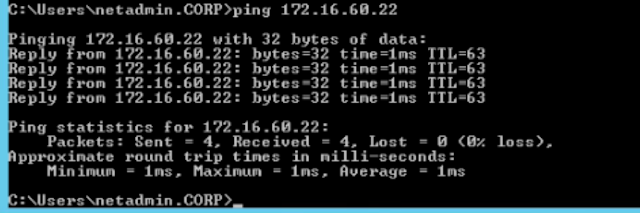
ISSUE:
From fin-db01(172.16.60.22) we are able to ping 192.168.10.2 however we are unable to ping 192.168.10.1.
REASON:
There is no return routes(static/dynamic) defined in NSX Edge router pointing towards Logical router.
Define static routes in NSX edge pointing towards Logical router as shown below:


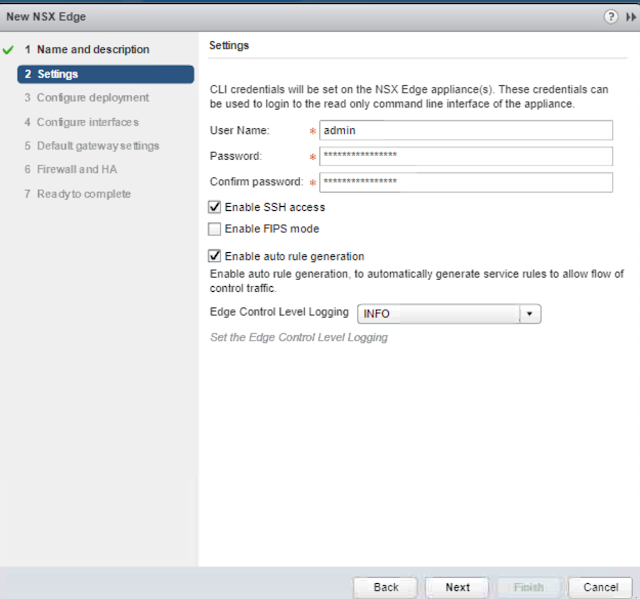























Once the hardware and software is working simultaneously to protect your company, both are able to instantaneously update their capabilities to handle the latest in security threats.
network security
Many companies install "off the shelf" security software and assume they are protected. Unfortunately, that is not the case due to the nature of today's network threats.
utm network security
nice post, thanks for sharing informative blog with us, keep posting If anyone looking for managed network services providers in Australia. Contact @ 1300287428 email us: services@businessict.net.au
Golden Communications Speed Test
Very interesting to read this article.I would like to thank you for the efforts you had made for writing this awesome article. This article inspired me to read more. keep it up.
JCATS
Internet Speed Test